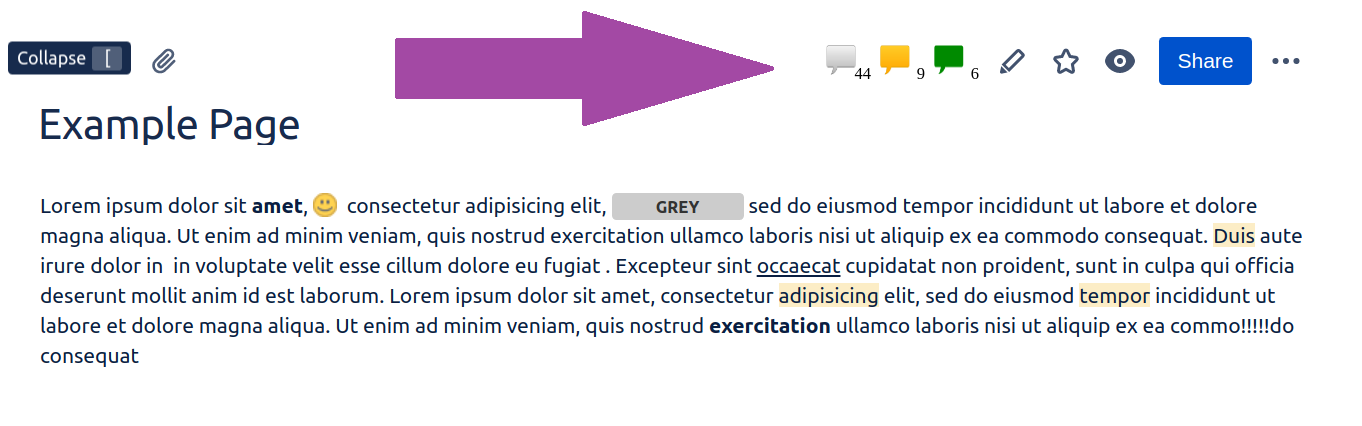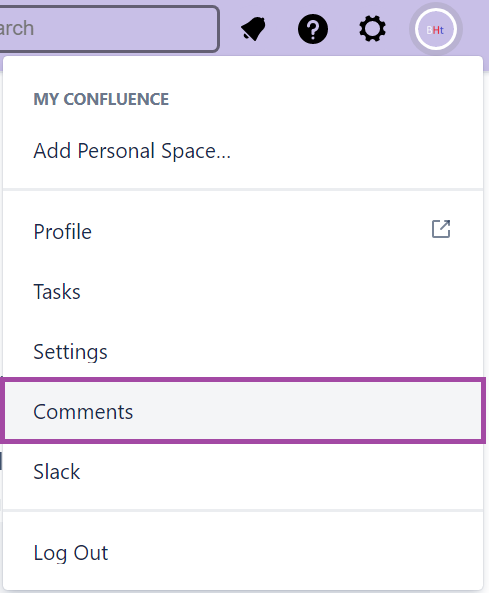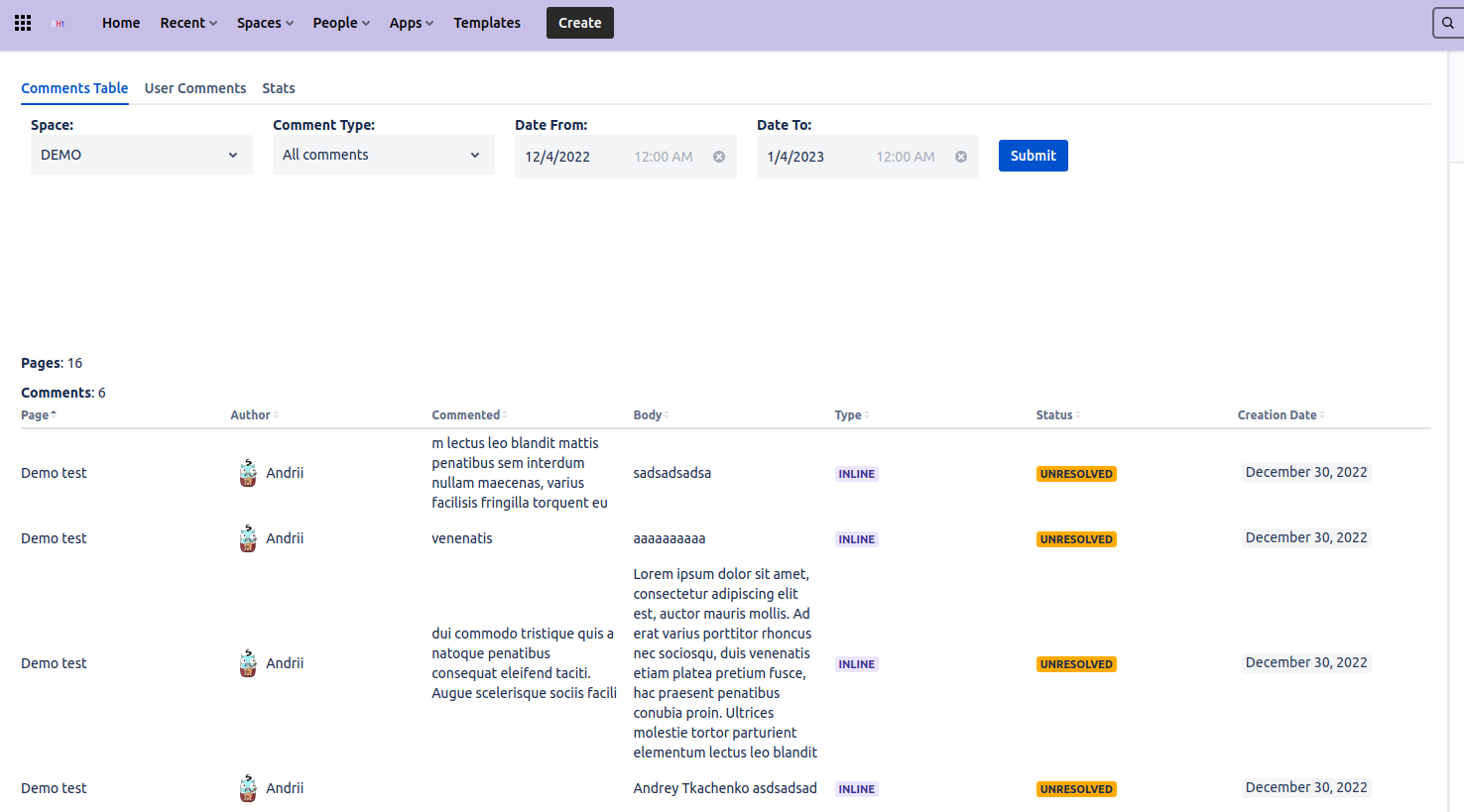The plugin facilitates work with Footer and Inline comments providing easy-to-use features:
Icons panel
Icons dialogs (with export)
Inline/Footer/All comments macros
'Comments' Profile menu
Video: https://www.youtube.com/watch?v=zhQZJ6DuDDE
You can request additional features to be added or raise an issue at https://beastiehut.atlassian.net/servicedesk/customer/portal/3
Icons Panel
The icons panel is located in the upper right of the page and shows the number of comments:
Footer comments (grey)
Inline Unresolved (orange)
Inline Resolved (green)
By clicking corresponding icon the comments dialog is opened that shows table with comments.
Icons Dialog
Click the comments icon to open the comments dialog with the corresponding type of comments tab in a table form.
The dialog has three tabs that allow you to quickly switch between Footer, Inline Unresolved, and Inline Resolved comments.
Excel Export
When opening the comments dialog on the page, click 'Export' button to export the comments to .xlsx Excel file.
Macros
Page Inline Comments - displays the table of inline comments from a specified page (+ descendants)
Page Footer Comments - displays the table of footer comments from a specified page (+ descendants)
Page All Comments - displays the table of all comments from a specified page (+ descendants)
By default, the macro displays comments from the current page.
'Page ID' option can display comments from another page.
'Comments' Profile menu
Open the 'Comments' menu by clicking on your profile picture.
The page has three tabs:
Comments Table
User Comments
Statistics
Comments Table
On this page you can select space(s), Comments Type, Dates range, to get comments in the form of a table.
Also, you can use the ‘Search’ box to input the text to search the comments by:
User Comments
Here you can see your comments (for 30 days by default).
Comments Statistics
The menu shows the Statistics on all comments in Confluence by type and corresponding amount overall and per space: